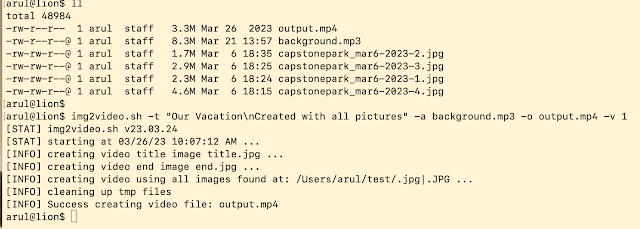Yeah, you read it correct, free 😁. We all know the phrase “there ain't no such thing as a free lunch” but there is a way to store all your family vacation pictures, videos for free with a minor caveat.
All of us have ton of vacation pictures, videos and such lying around on our computer, phone, USB stick, camera SD card etc. While it is always a good practice to backup your precious memories to external hard drive, but it is still not good enough. Hard drive is not permanent storage as it can fail anytime. What would you do if all your precious memories went down with your backup drive? While cloud storage does address this problem, it does cost money. What if I told you that you can store your stuff on cloud for free? Read on if interested …
Videos:
First, let’s start w/ video files as its pretty easy. I am sure many of you used YouTube to upload your videos to share w/ your family & friends or even to public in some cases. Did you know that you can also upload all your personal videos there as well and mark it as “private” (see screenshot below) so it's visible only to you?
That is right, you can upload literally everything you have in video format to YouTube. As of now, Google does not charge anything for storage, and it’s been that way for years, but that may change down the road but for now it is
absolutely free. While YouTube runs super aggressive compression algorithm to maximize space, it does not impose any limit on length or size of files you can upload, and the loss of quality is not noticeable at all. I just uploaded a really huge video file (
15 GB) and google is cool w/ that. If you don’t know how to upload files to YouTube, follow these simple steps. While logged in with your Gmail/Google account, head over to
https://studio.youtube.com/ select Dashboard/Upload Videos and drag/drop your videos as much as your heart's content. Before you do that, you need to go to “
Settings”/”
Upload defaults” to set visibility to “
Private”. There you have it.
Pictures:
Obviously, video is easy but how do you upload pictures since YouTube only accepts video? Well, you could generate a video of your pictures may be one video for each vacation or event and upload as videos. This is the minor caveat I mentioned earlier, i.e., you have to do some work to convert your pictures to video which is not that hard. To make it easy, I wrote a script to do just that on MacOS, or any Linux, or ChromeOS based computers. Windows users can run the script under WSL (Windows Subsystem for Linux) on Windows 10/11. If you are like me who always create slideshows with vacation pictures anyways, converting to video is not a bad option at all. The script to convert picture to video is available at my GitHub repo at link below.
It is pretty simple to run the script. First, copy all your pictures of a specific event or vacation trip to a directory and run this script on that directory as shown below. You can specify a title to use with the -t option and use any MP3 for background audio. The generated output video will be in the same directory. Now you can upload the video to YouTube!
To make bulk creation easy, I wrote another script that reads a CSV file where you can define where your files are and what title, background to use and run at one shot to create videos of all of your files as long as they are in separate directory. See script below.
Finally, if you have any questions on the options for generating video, feel free to ask. Enjoy!
Stay Informed and Safe Online
If you enjoyed this blog, you'll find many more cybersecurity related microblogs at link below. They offer valuable insights to help you stay informed and safe online. Explore them at
https://blog.selvansoft.com